Hey! Want to unlock the full course?
Section 5: Editing
13. Color correcting
Enough color correction for Novices
If your video comes out looking a bit red, we can fix that!
Step 1: Opening Color Controls
Start off your color correction journey by opening color controls. These can be typically found by clicking on a specific button or option on your software's interface.
Step 2: Adjusting Color Controls
You'll find quite a few options when it comes to adjusting color controls. You can play around with the saturation, brightness, and contrast based on your need. However, I generally advise making these adjustments sparingly just to enhance the overall look of your footage without making it look unnatural.